In honor of Halloween, we are offering up some fun and useful Tricks (since we can't pass out any treats)!
Trick #1 - Keeping Ghosts out of your Computer
Nervous about ghosts snooping when you walk away from your Windows laptop or desktop? There are 4 different ways to lock your PC.

- Quick and easy: Windows key + L
- Press ctrl+alt+delete. On the menu that appears click the Lock button and you are done!
- Go to the Start Menu in the bottom left corner. Click your user icon and then select Lock.
- The long one: Setting up Auto Lock via the Screen Saver. You can set your computer to lock automatically when the screen saver pops up. Go to Control Panel > Appearance & Personalization > Change screen saver and then check the box for On resume, display logon screen. At this point you can set a time for how long the computer will wait before starting the screen saver.
Trick #2 - Turning to the DARK SIDE - setting a dark theme
Want to give your eyes a rest, or just bring out your dark-side. Turn on Dark Mode. Navigate to Settings > Personalization > Colors. Select the drop-down menu for "Choose your color" and pick Light, Dark, or Custom. The Custom option lets you choose dark or light for your menus and set a different option for your applications.
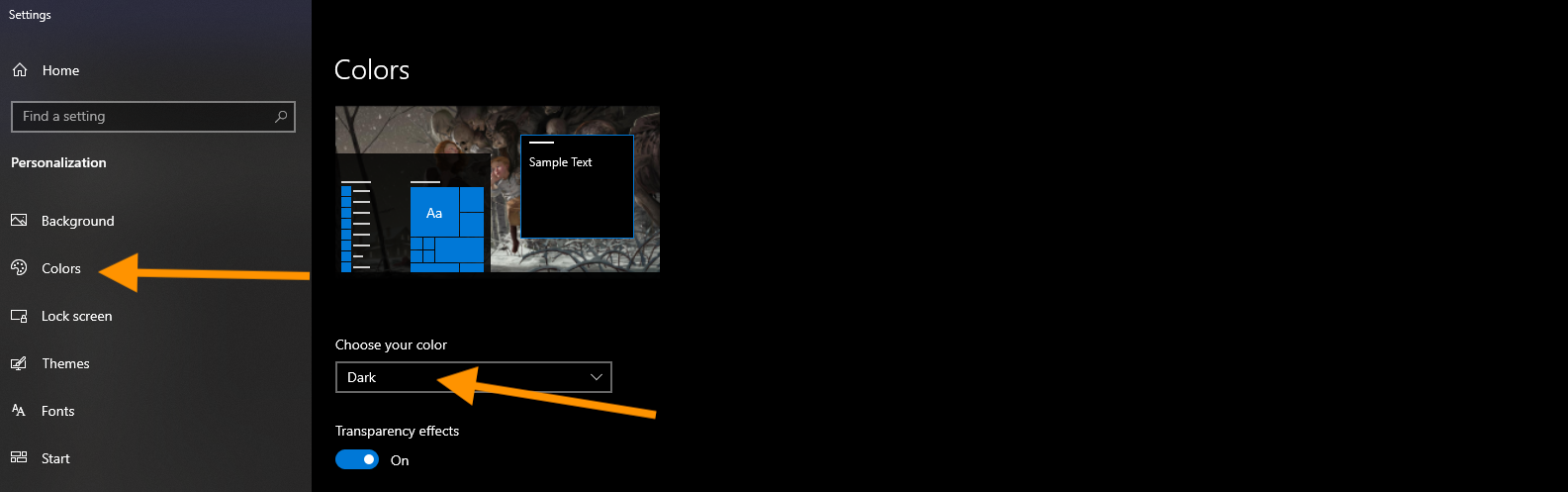
Trick #3 - Need to find a place to hide? - Minimize all your open windows at once
Monster peeking over you shoulder or just a co-worker passing by? All the way in the bottom-right corner of the desktop is a secret button. This is like a game of hide and seek. Do you see it? Look all the way to the bottom and right, beyond the date and time. There you'll find a small little tiny sliver of an invisible button. Click it to minimize all your open windows at once.
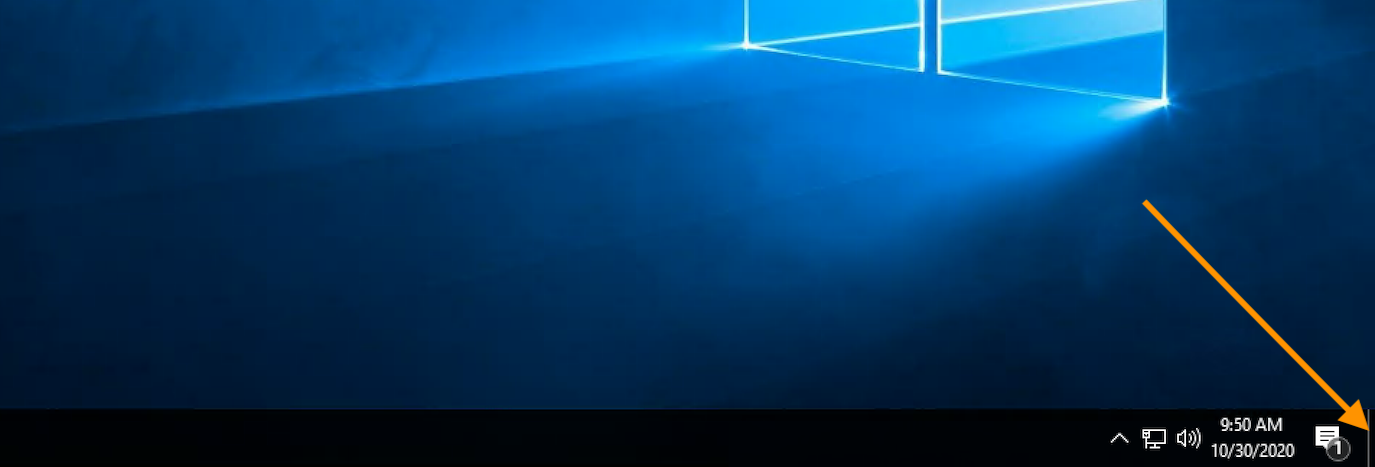
Want it to seem like magic? You can set it to have the windows minimize when you hover over this button versus clicking. Select your preference in Settings > Personalization > Taskbar, then flip the switch under "Use peek to preview the desktop."
We hope you have a spooky and safe Halloween! Trick-or-Treat!
